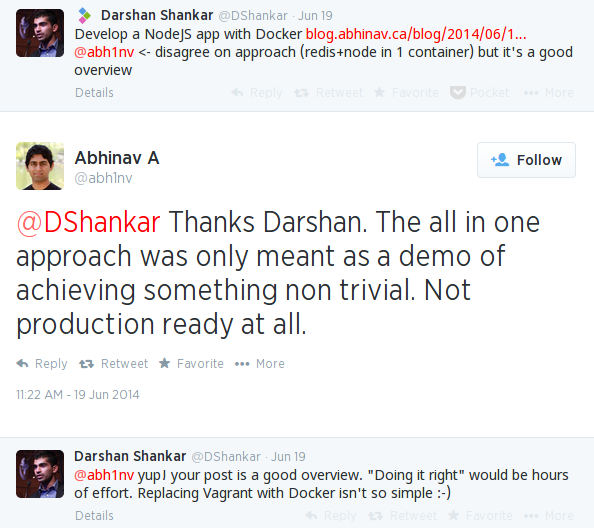I’ve had lots of feedback on my previous post and I’d like to share some of it which I found especially helpful.
Mathieu Larose sent over a much shorter one-liner that installs Node in the docker container. This means my original Dockerfile step
1 2 3 4 5 6 7 8 | |
turns into
1 2 3 4 | |
The second piece of feedback was via Twitter from Darshan Shankar
As I explained on Twitter and at the end of the previous post, having Redis and Node in the same container was meant only to demonstrate how Docker works to first-timers. It isn’t recommended as a production setup.
Unbundling Redis and Container Links
Since I’ve already agreed that having Redis and Node together is probably not the greatest idea, I’m going to take this opportunity to fix this mistake and demonstrate container linking at the same time.
The fundamental idea is to strive for single-purpose Docker containers and then compose them together to build more complex systems. This implies we need to rip out the Redis related bits from our old Dockerfile and run Redis in a Docker container by itself.
Redis in a Docker container
Now that we’ve decided to unbundle Redis, let’s run it in its own container. Fortunately, as is often the case with Docker, someone else has already done the hard work for us. Running Redis locally is as simple as:
1
| |
You’ll notice the extra --name="myredis" parameter. We’ll use that in the next step to tell our app’s container about this Redis container.
Dockerfile update
The next step is to update our Dockerfile and exclude the Redis-related instructions.
1 2 3 4 5 6 7 8 9 10 11 12 13 14 15 16 17 18 | |
Build, Link and Run
Our app image can now be built with:
1
| |
Once the build has completed, we can launch a container using the image. The command for launching an instance of this image also needs to be modified slightly:
1 2 3 4 5 6 7 | |
Here, I’ve used the --link option to tell the myapp container about the redis container. The --link option allows linked containers to communicate securely over the docker0 interface. When we link the myredis container to the myapp container, myapp can then access services on myredis just by using the hostname and the hostname-to-IP resolution will be handled transparently by Docker.
I’ve also injected an environment variable called REDIS_HOST using the -e flag to tell our node app where to find the linked Redis.
Once the container is running, you can utilize the methods described in the previous post to install dependencies and get your server running.
I hope this provides a satisfactory demonstration of how linked containers can be used to compose single-purpose docker containers into a more complex working system.